Adaugarea formularului de retur pe site
Adaugarea formularului de retur pe site
Pentru a adauga formularul de retur pe o pagina din magazinul tau, urmeaza cei 4 pasi de mai jos:
1. Adauga formularul de retur in pagina Shopify destinata procedurii de Retur. Daca nu exista sau doresti sa afisezi o pagina destinata doar Formularului de retur, adauga o pagina noua in Shopify:
- Shopify - Online store - Pages - Add page
- Title: da un titlu paginii
- Content: adauga text (daca este pagina cu procedura de retur) sau nu completa deloc daca vrei sa afisezi doar Formularul de retur
- Save
2. Adauga codul Java din xConnector in pagina de retur:
Copiaza codul din xConnector - Profile - Tools - Return request
- Acceseaza pagina de retur din Shopify
- Click pe Show HTML

- Aici insereaza codul Java copiat din xConnector. Il poti adauga oriunde in pagina (inainte de text, dupa text sau chiar in interiorul textului). In exemplul de mai jos, codul este inserat la finalul textului din pagina.

- Save
3. Adauga elementul de securitate in Shopify astfel incat scriptul de return request sa se poata autentifica cand acceseaza serverul xConnector.
Se adauga acces token-ul in Shopify - Online store - Themes - Click pe '…' - Edit code - Cauta fisierul theme.liquid - Click pe theme.liquid
Editez tema
Caut fisierul theme.liquid

- Copiaza codul de acces din xConnector - Profile - Tools - Acces token si adauga-l in fisierul theme.liquid
- In interiorul fisierului cauta elementul </head> si insereaza codul de acces imediat inainte de acesta sub forma de mai jos:
- adaugi <script>
- inserezi codul de acces din xConnector
- adaugi </script>
- Save
Exemplu:
Am cautat in fisier elementul </head>, am inserat textul <script>, apoi codul de acces din xConnector, apoi am inchis scriptul prin </script>, apoi am salvat.

4. Personalizeaza modulul de retur bifand optiunile dorite:
- xConnector - Profile - Tools - Return request
- Bifeaza optiunile
- Save
Verifica rezultatul setarilor pe siteul tau, plaseaza o comanda de test si apoi testeaza si formularul de retur.

Plasarea unei cereri de retur
Pas 1: Identificarea comenzii
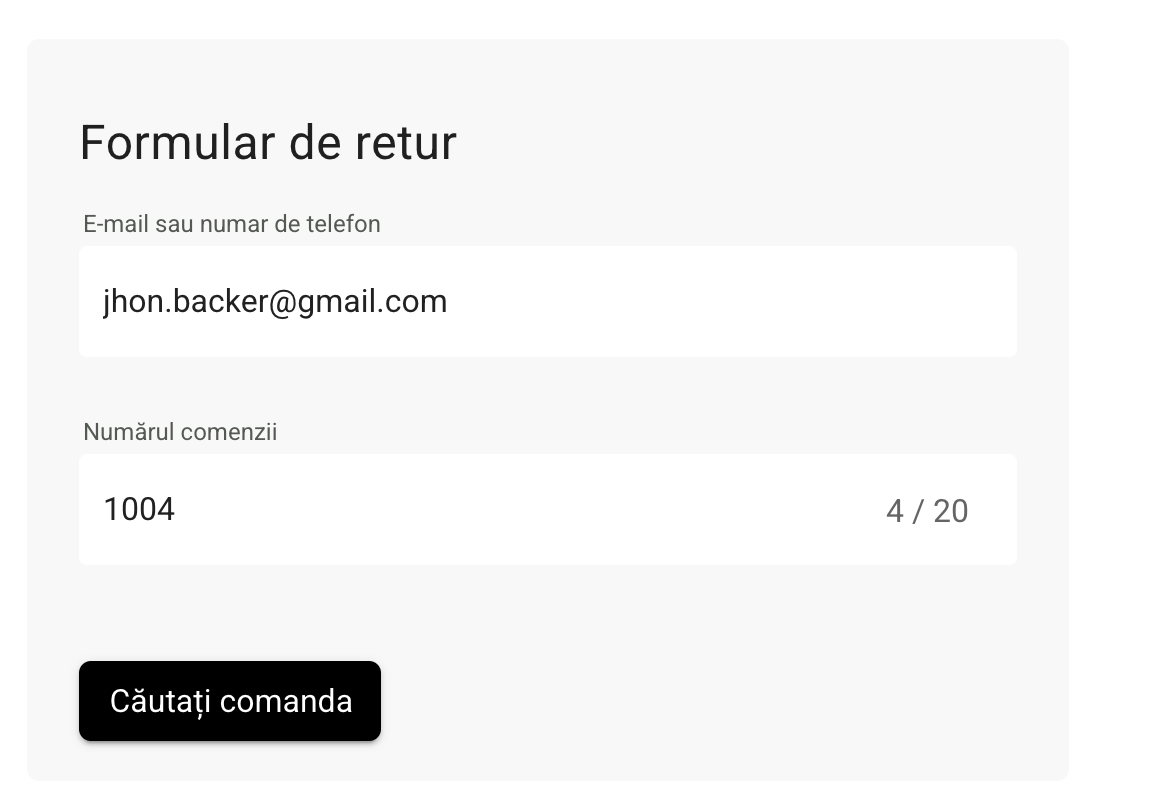
Pas 2: Selectarea produselor din comanda care se doresc a fi returnate/schimbate
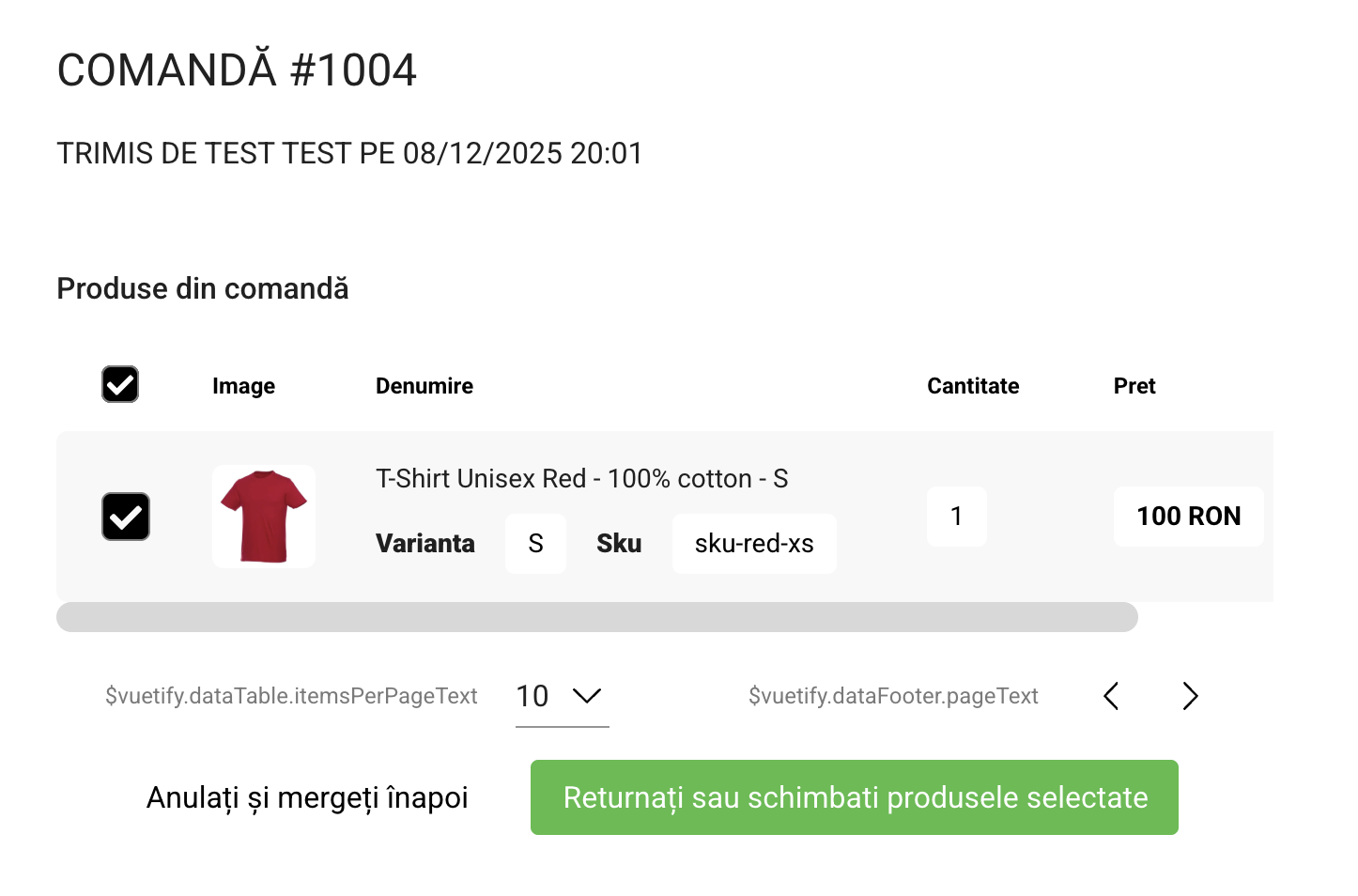
Pas 3: Completarea datelor necesare returului
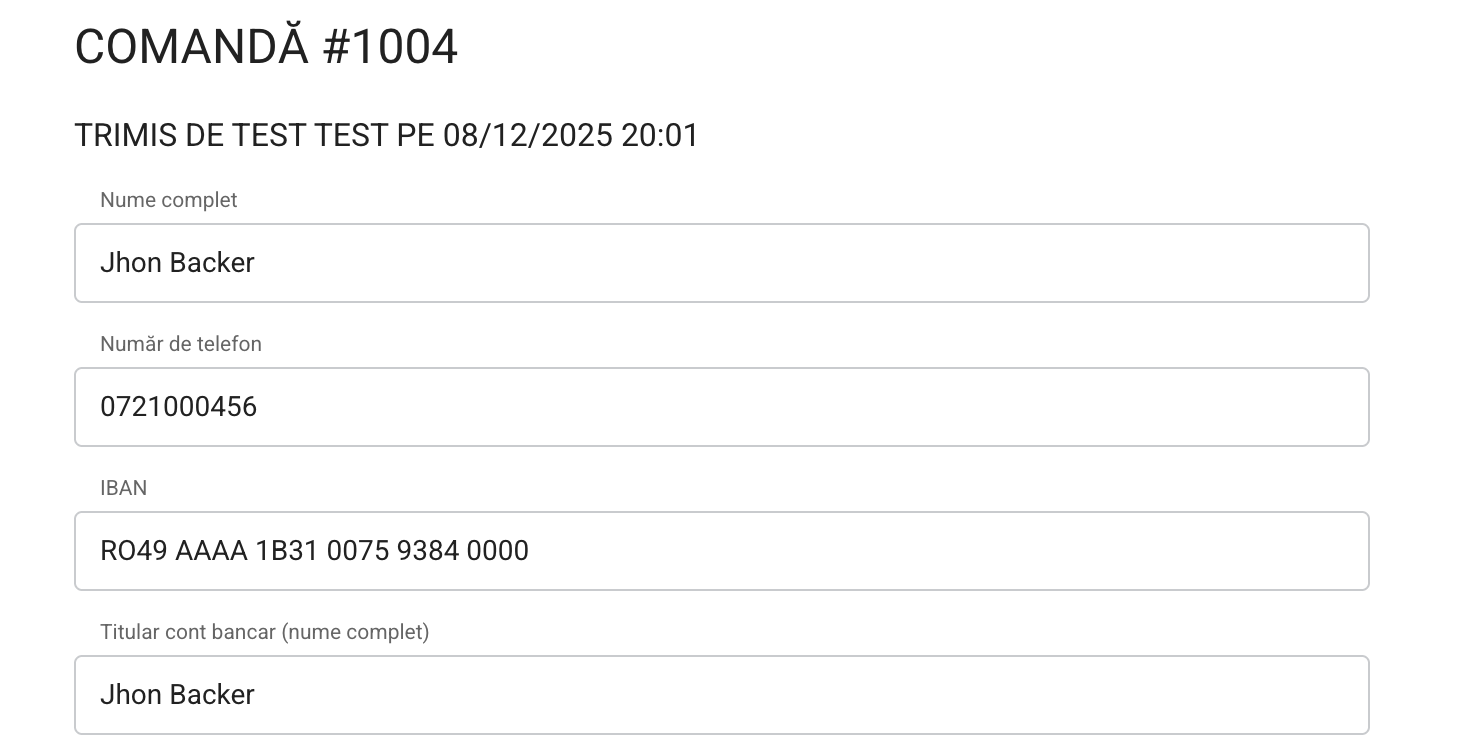

Pas 4: Confirmarea cererii de retur (clientul primeste o notificare pe email dar si responsabilul de procesarea retururilor)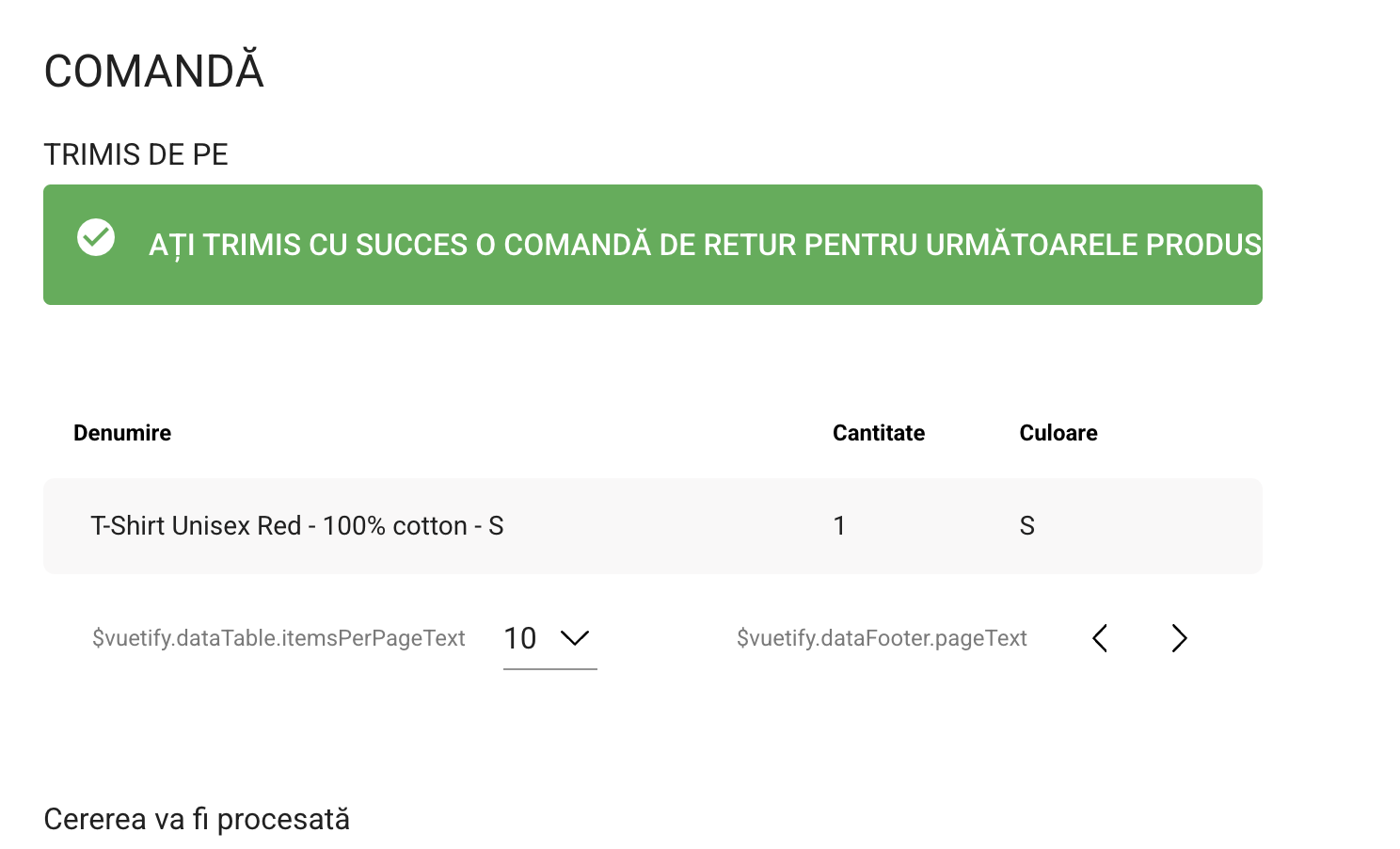
Procesarea cererilor de retur
Pas 1: Acceseaza xConnector - Profile - Return request
Aici sunt afisate toate cererile de retur primite de pe site.

Ca sa aprobi sau sa respingi o cerere de retur, apasa pe numarul de retur, acceseaza pagina cu detalii retur iar aici ai cele doua optiuni.

Pas 2: Genereaza awb de retur
Dupa ce ai acceptat returul, se va activa optiunea de creare awb de retur.

Cum generez awb de retur cu predare in locker
Shipping label generation
When generating a shipping label for a pickup-from-locker order, you need to select the corresponding service type. Depending on each courier, you need to select the appropriate service type for delivery to a locker. In the first tab - Courier - Service tab field.
For example:
Courier Sameday - Service type Locker retur
Courier Urgent - Service Type Easy Collet
Courier DPD - Service Type Parcel Shop
PIN to unlock the locker
Once the courier has placed the package in the locker, an email will be automatically sent to the customer with the PIN for locker access. That's way is important for the customers to have an email address.
In cases where the customer doesn't provide an email address (or chooses not to), you can enter your own email instead.
You'll receive the PIN code needed to open the locker and can then share it with the customer by phone.
Return the package to the locker point
Your customers can return the package to the locker - available only for Sameday courier.
You can generate a return shipping label to the locker by following the steps below:
- Access the order details (click on the order number) - the order details page will open.
- Click on the 'Create return shipment' button - the pop-up for generating the shipping label will open.

- Courier: depending on the courier, select the Service type needed for return at a locker. For example Sameday has the Service type: Locker Retur
- Pickup address: here is he default locker address, where the client received for the first time his package
- Content: no need to fillin
- Observation: check the option if needed
- Go through the steps to generate the shipping label, Save, and Print.
- you will find the access code to open a locker at the Timeline section (click on the order number - scroll down - Timeline)
- Give this code to your client, he will be able to open the locker and the courier will pick it and deliver to you.

Pas 3: Marcheaza cererea de retur ca Primita (Received)
Pas 4: Vireaza banii in cont si marcheaza cererea de retur ca Finalizata (Completed)
Rambursarea in cont bancar
https://xconnector.freshdesk.com/support/solutions/articles/103000384923-rambursul-in-cont-bancar-pentru-retururi
Se pot genera awb-uri de retur pentru urmatoarele servicii de curierat:
• DPD
• Cargus
• GLS
• MyGLS
• Sameday
• Innoship
• Posta Romana
• Speedy BG
• BRT Corriere
Return requests updates:
https://xconnector.freshdesk.com/support/solutions/articles/103000324508-update-13-12-2024
This feature is available for the Advanced subscription planFeel free to contact us if you need any further information:
Chat: click on the blue chat icon (bottom-right)
E-mail: support@xconnector.app
Phone: +4 0373 747 991
Was this article helpful?
That’s Great!
Thank you for your feedback
Sorry! We couldn't be helpful
Thank you for your feedback
Feedback sent
We appreciate your effort and will try to fix the article