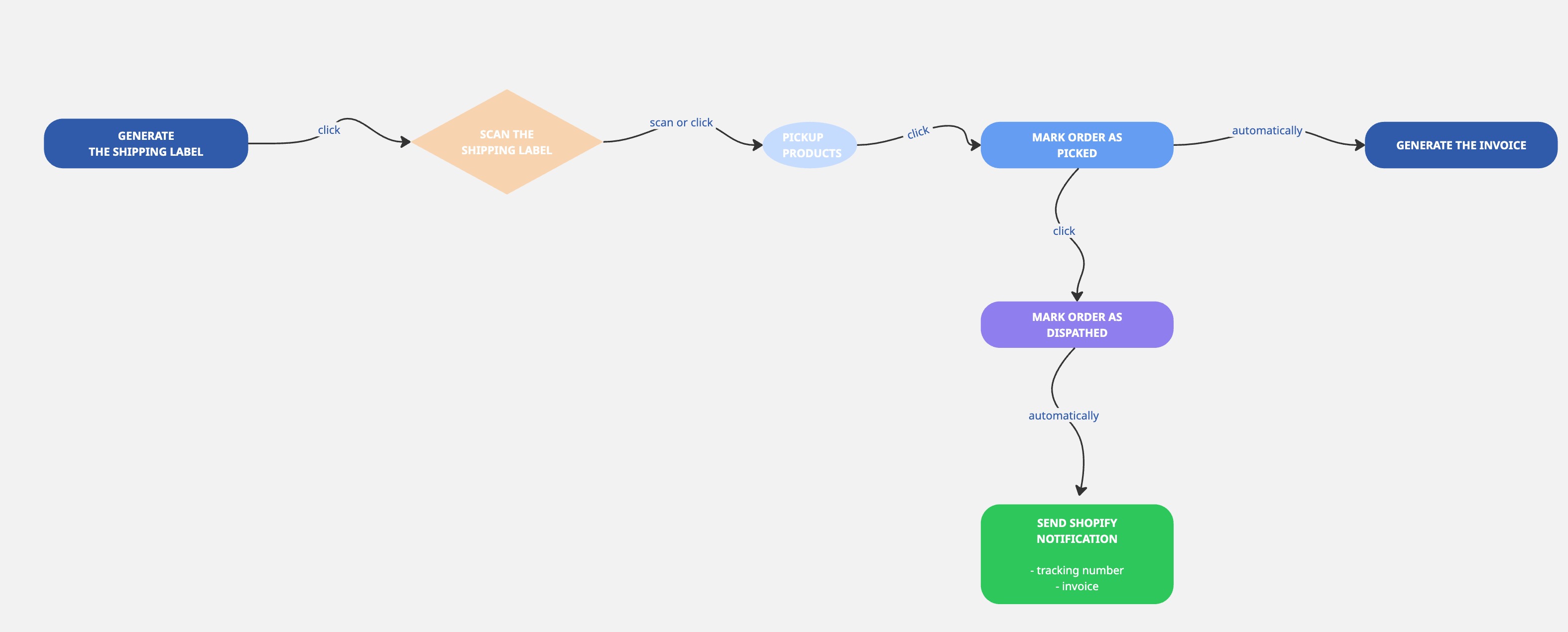Online stores process orders differently depending on the types of products they sell, how their stock is organized on shelves, and their operational workflows.
Below is a complete workflow for stores that prefer to pick the products from the shelf first, and generate the invoice only after confirming stock availability.
This workflow is ideal for stores that manage physical inventory and want to ensure all products are available before issuing the invoice. If an item is missing, the order is set aside until the next restock. After the products become available, the picking is completed and the invoice is generated before shipping the parcel.
How the workflow works
Generate the AWB.
Scan the AWB using the xConnector mobile app.
Pick the products from the shelf (with or without product scanning).
Mark the order as Picked in the mobile app.
- The Shopify Flow detects that the order is now Picked and automatically triggers invoice generation.
- Mark the order as Dispatched in the mobile app.
- It's will trigger the Shipping confirmation sending (tracking number and the invoice download link)
Required settings
1. Initial checks
Verify the API connection to your invoicing service. Make sure it is enabled and connected.
Perform a manual invoice generation in xConnector to confirm the integration works.
Ensure no other invoice-automation settings are active (other flows, tracking-based invoicing, COD import invoicing, etc.).
2. xConnector settings
xConnector > Profile > Preferences > Automation > Default billing connector
Select your billing connector.xConnector > Profile > Preferences > Default values
Include shipping in COD
Include shipping in invoice
Use the billing address for invoice
Do not create invoice if company is not found
xConnector > Profile > Preferences > Content helpers
Enable “Search for company details”.
3. Shopify Flow setup
Go to Shopify > Flows > Import
Select the attached flow, import it, and activate it.
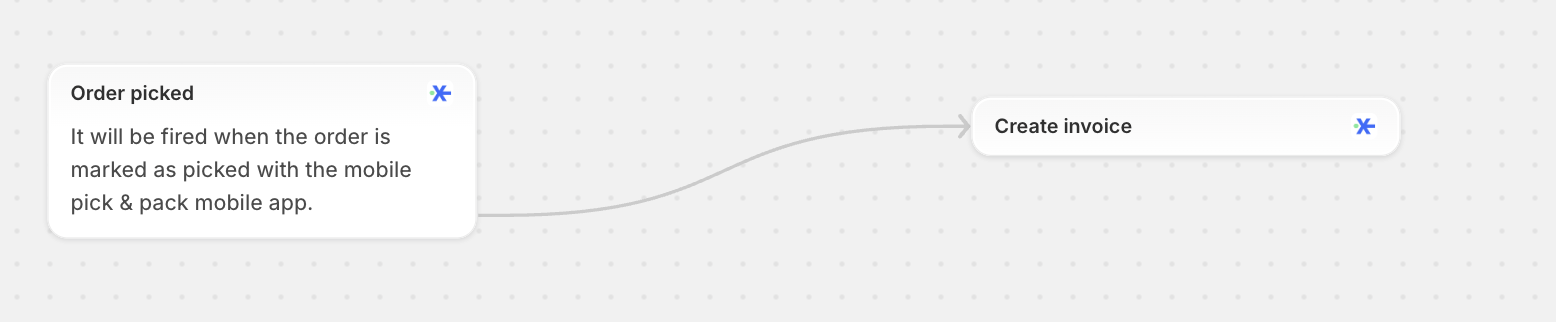
Flow explanation
When an order is marked as Picked, the flow automatically triggers invoice generation through xConnector.
How to test the workflow
- Create a test order in Shopify.
- Generate the AWB through xConnector.
- Mark the order as Picked in the mobile app.
- Check xConnector to confirm that the invoice was created automatically.
- Check Shopify (timeline / app logs) to confirm that the invoice automation was triggered successfully.
Feel free to contact us if you need any further information:
Chat: click on the blue chat icon (bottom-right)
E-mail: support@xconnector.app
Phone: +4 0373 747 991
Was this article helpful?
That’s Great!
Thank you for your feedback
Sorry! We couldn't be helpful
Thank you for your feedback
Feedback sent
We appreciate your effort and will try to fix the article